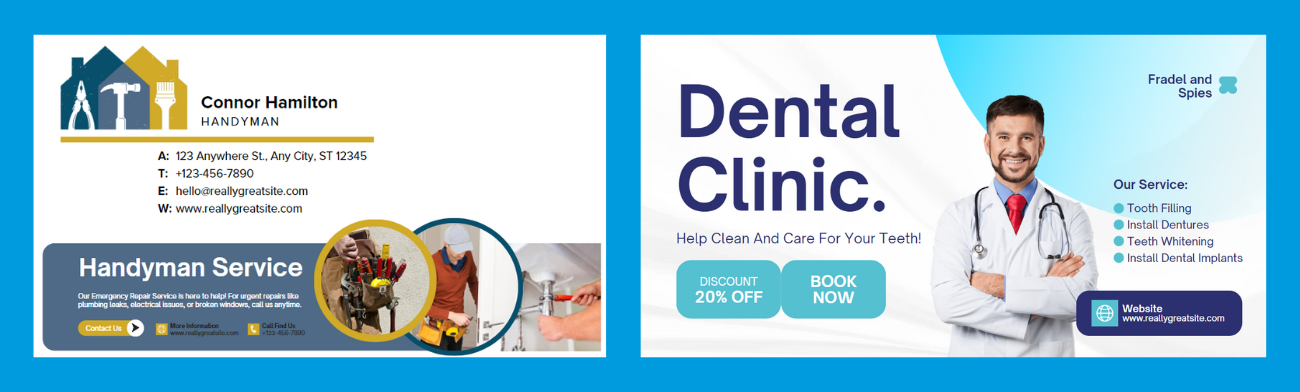
40 Email signature that suitable for Outlook, Gmail, Gsuit and Hotmail
Email signatures are a powerful tool for personal and professional branding. A well-designed email signature can provide essential information, promote your brand, and leave a lasting impression. In this blog, we’ll explore 40 stunning email signature templates that work seamlessly with Outlook, Gmail, G Suite, and Hotmail.
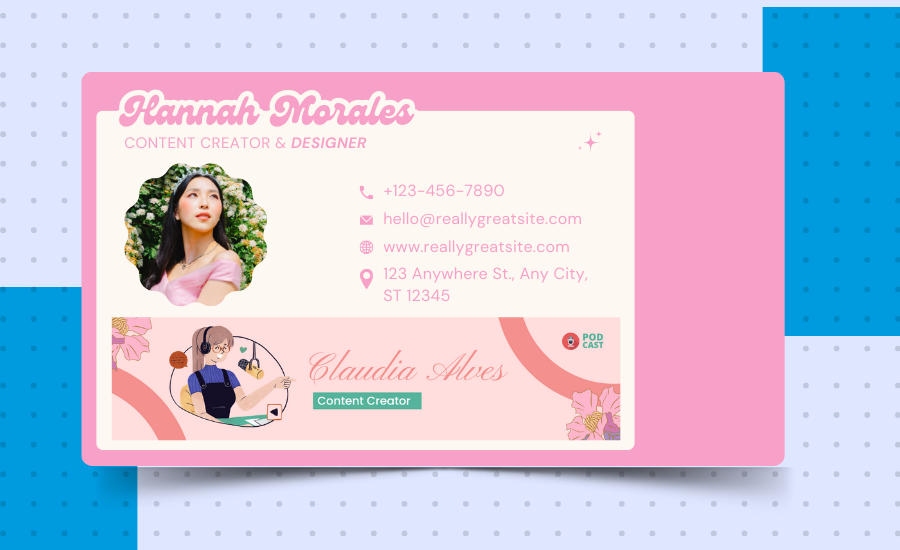

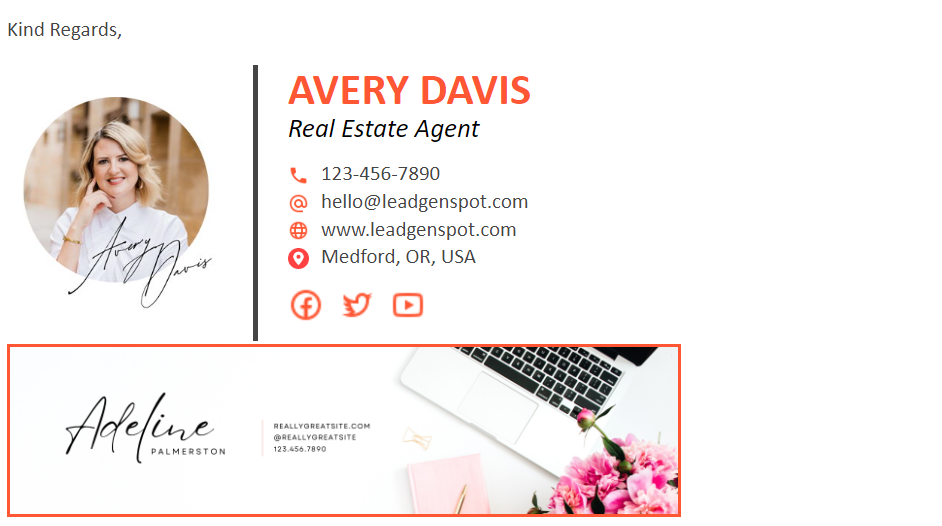
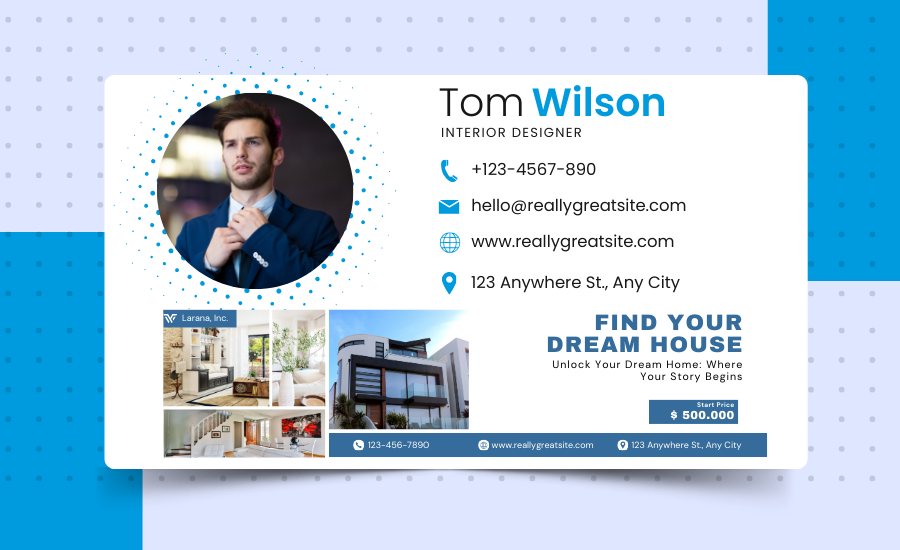
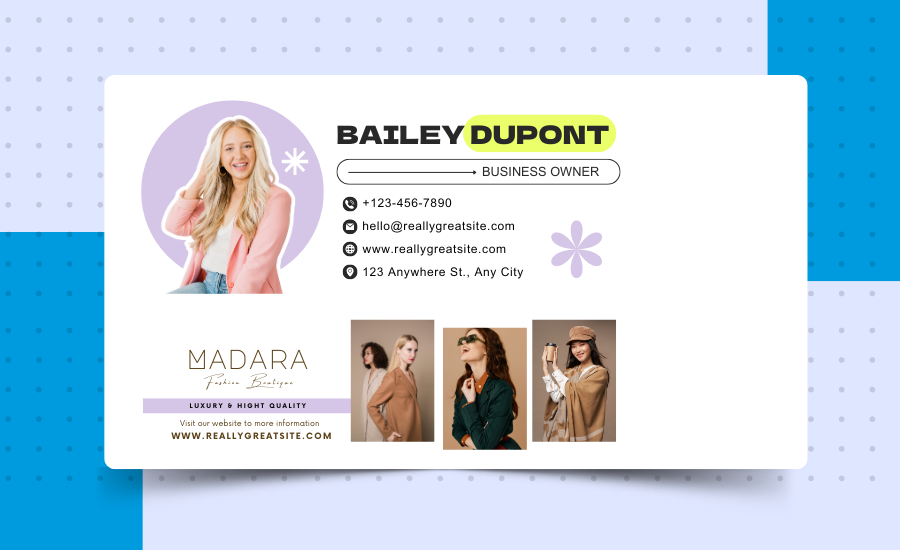
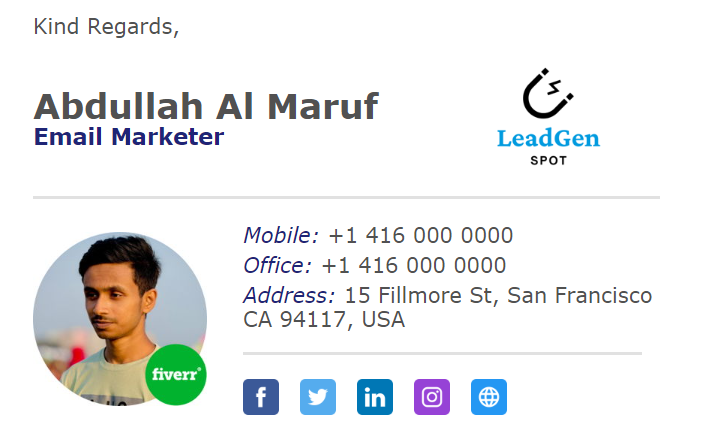
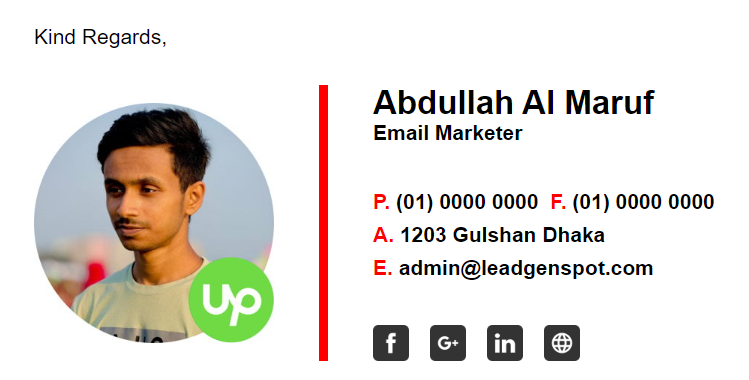
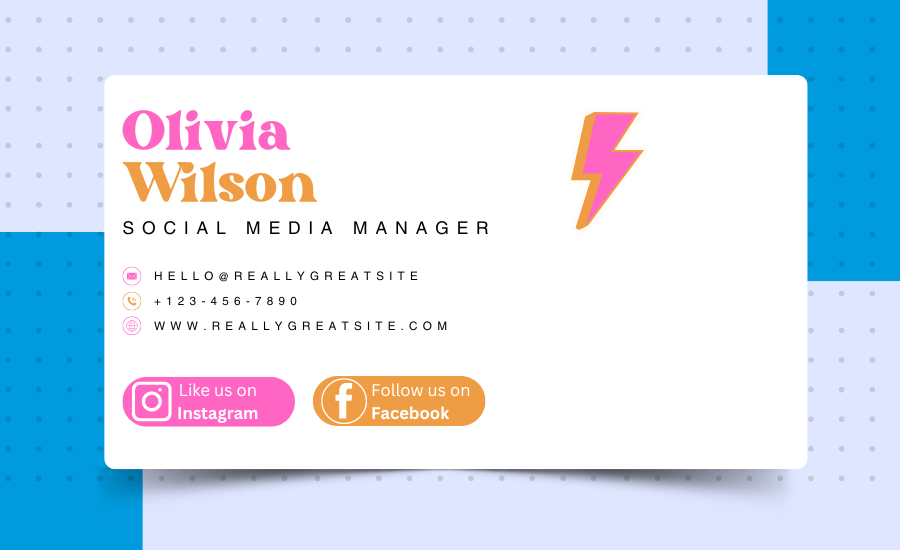
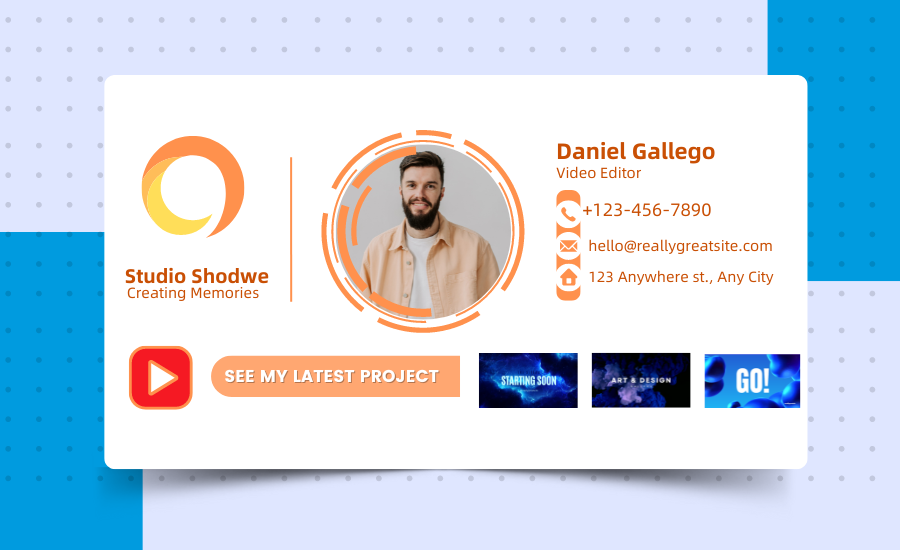
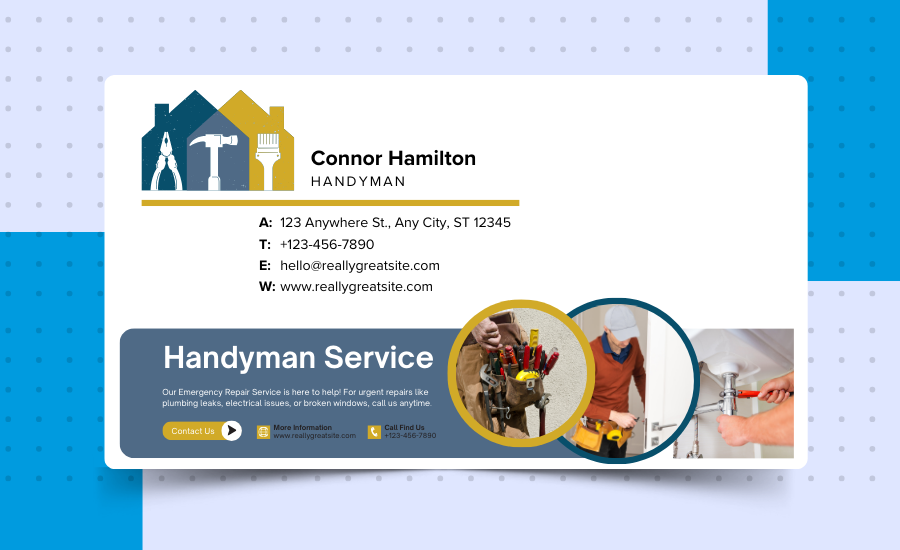
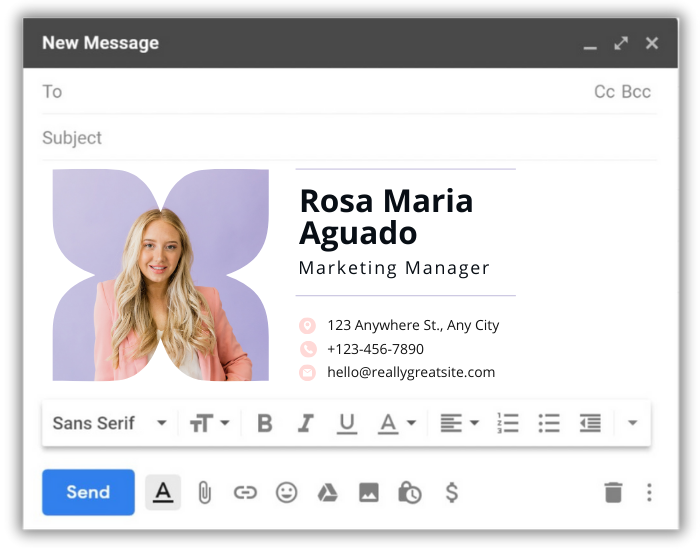

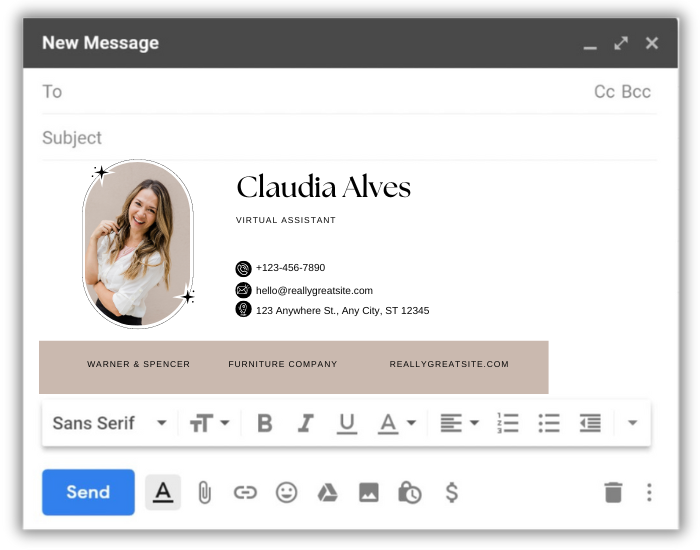
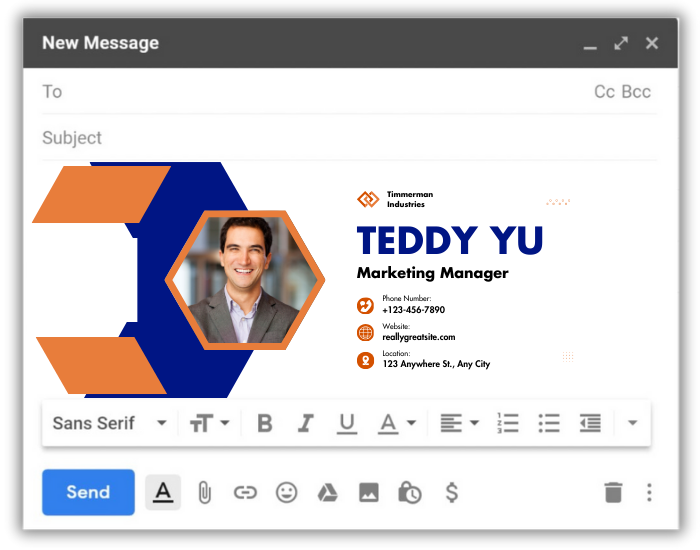
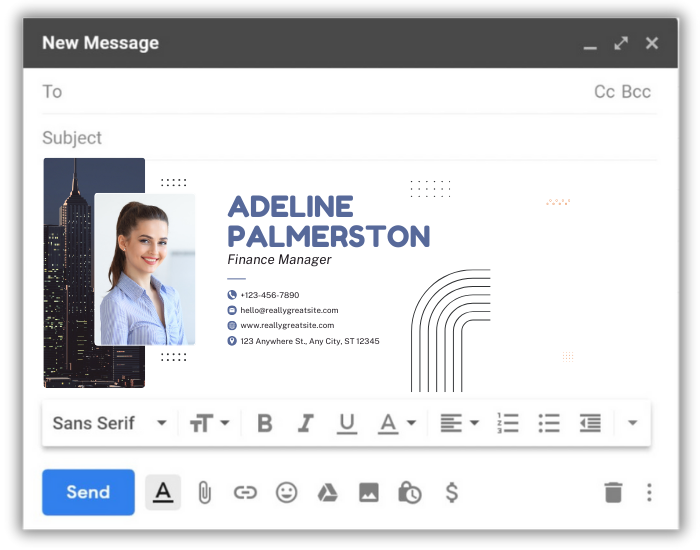
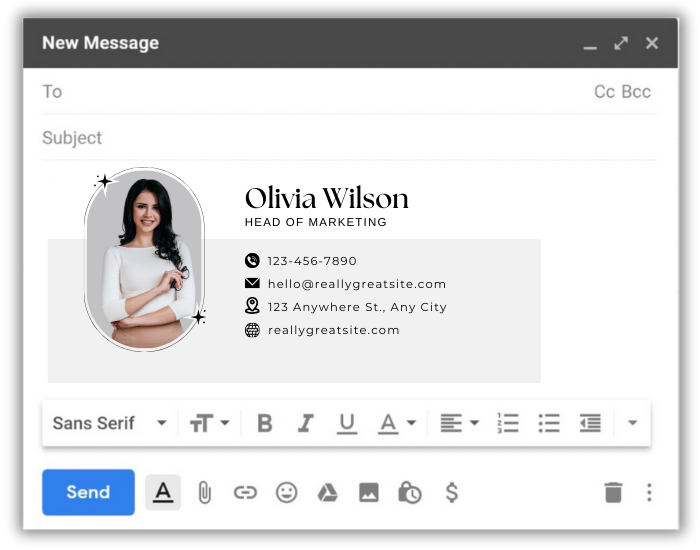
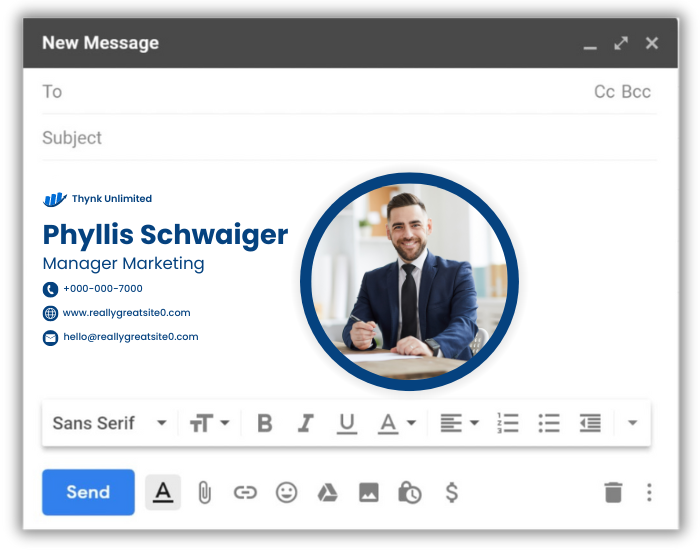
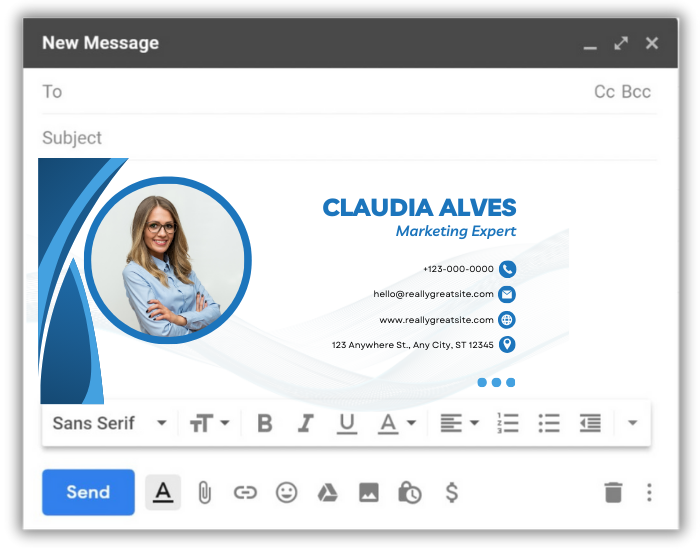
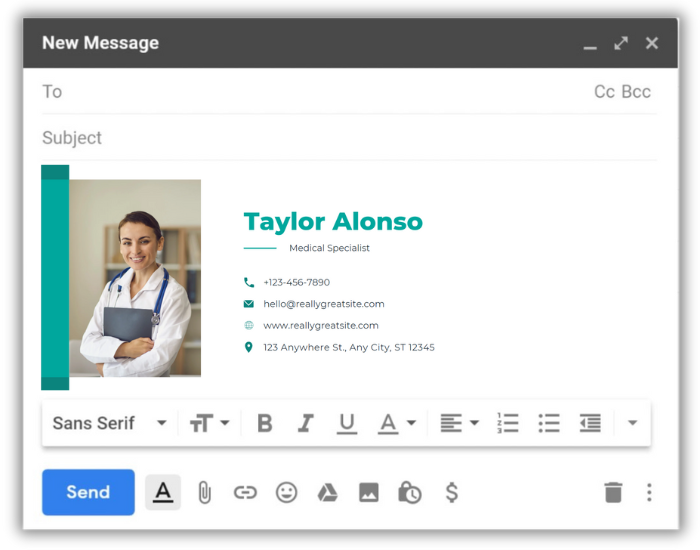
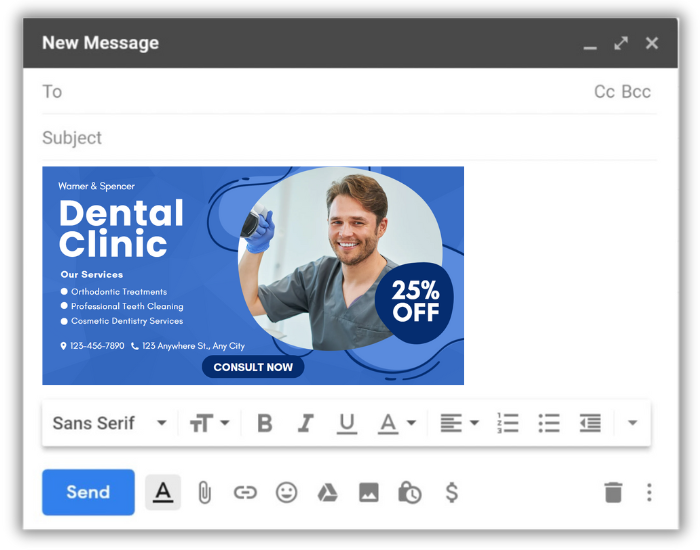
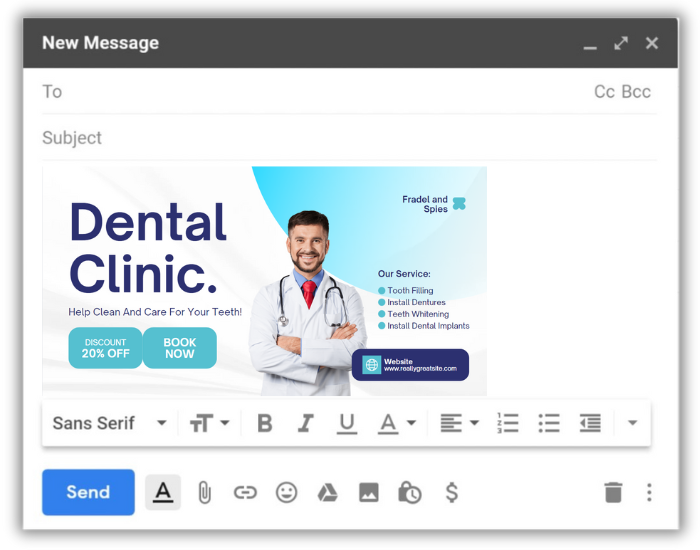
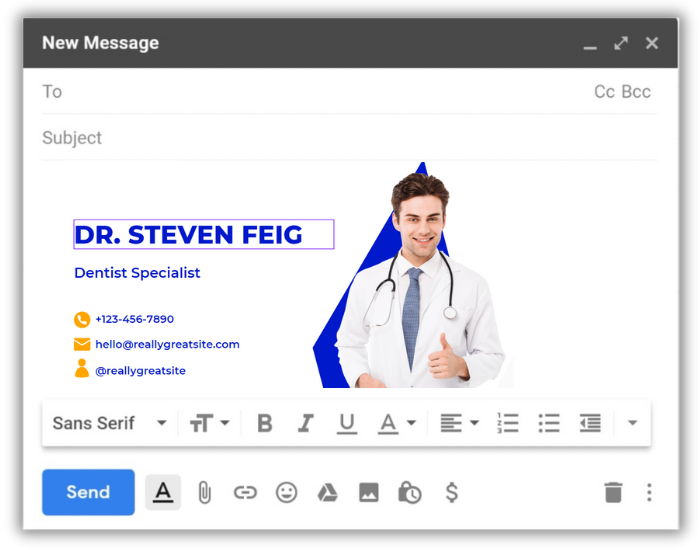
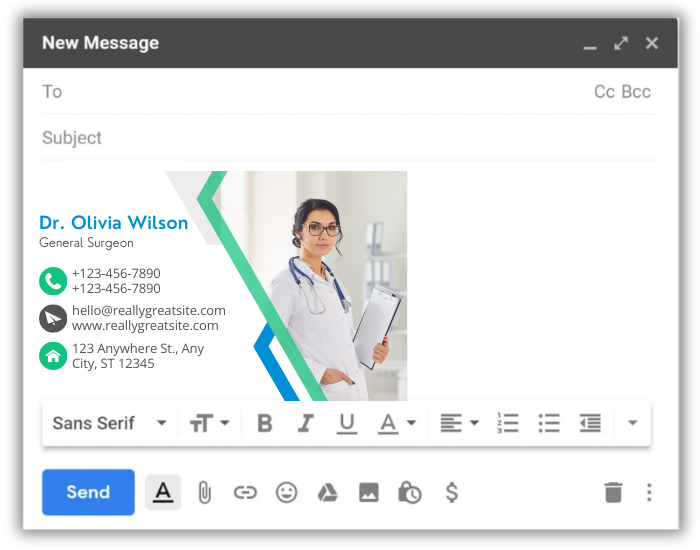
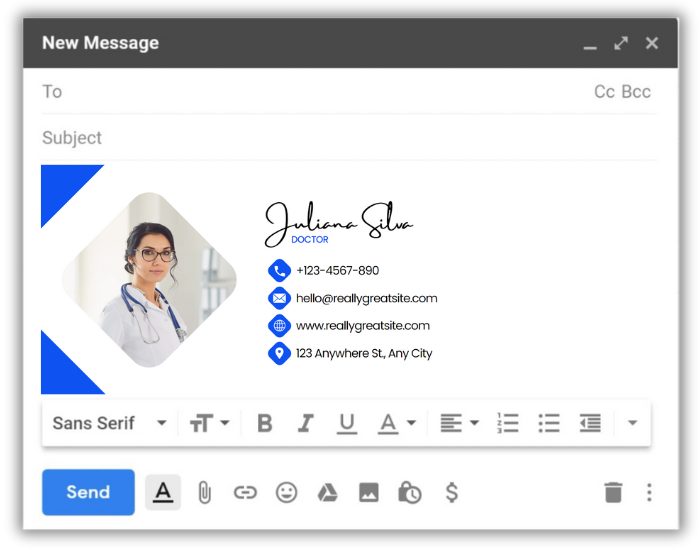
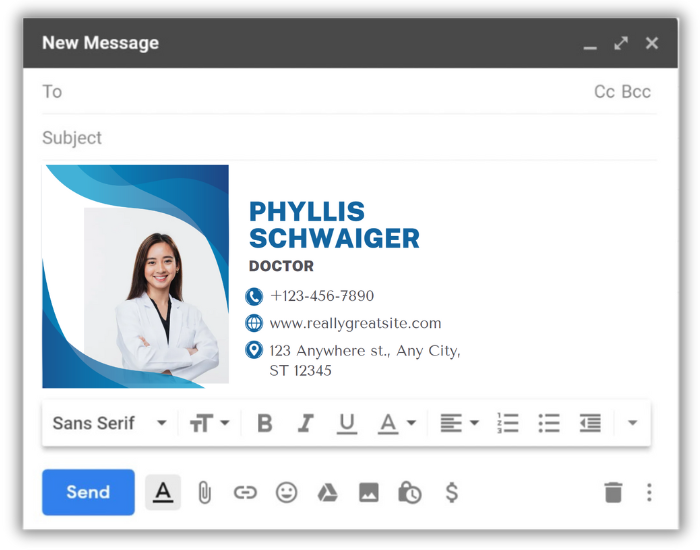
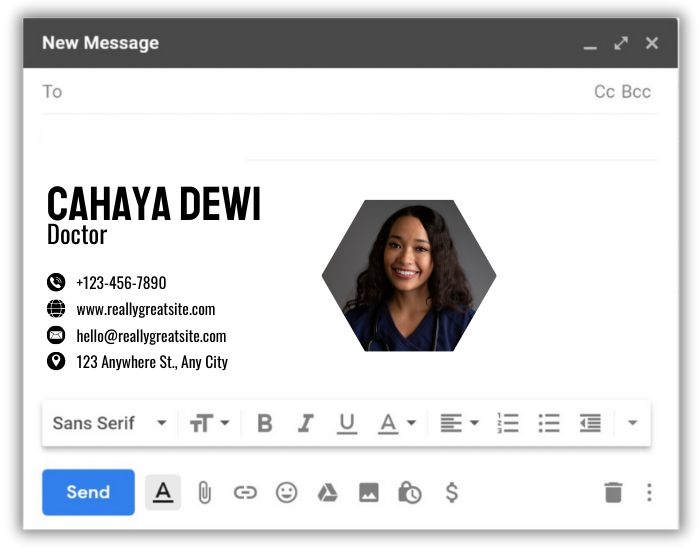
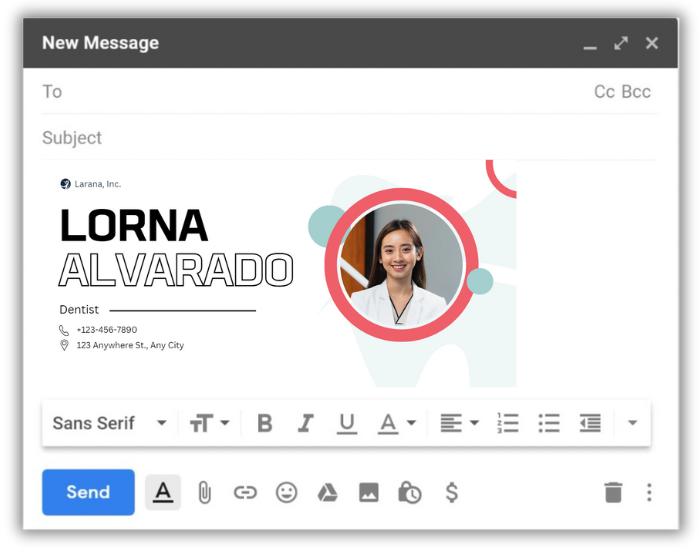

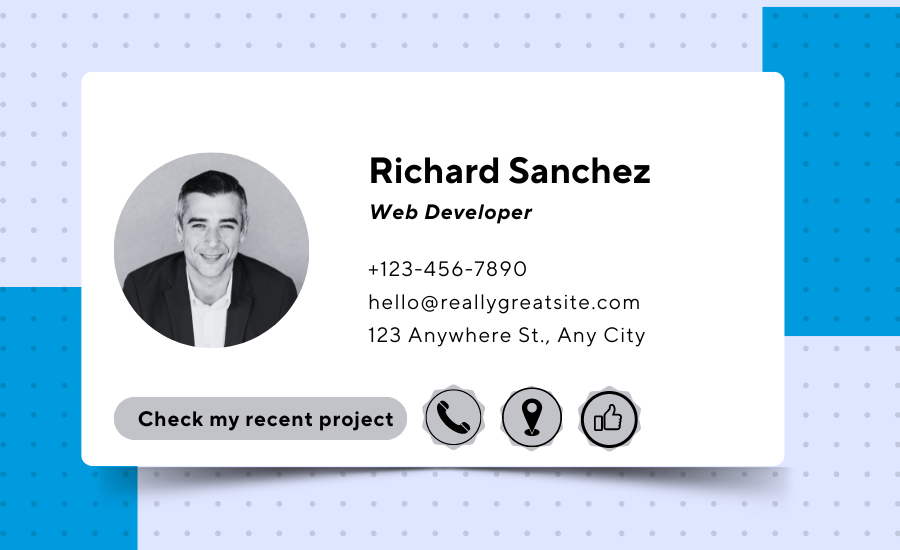
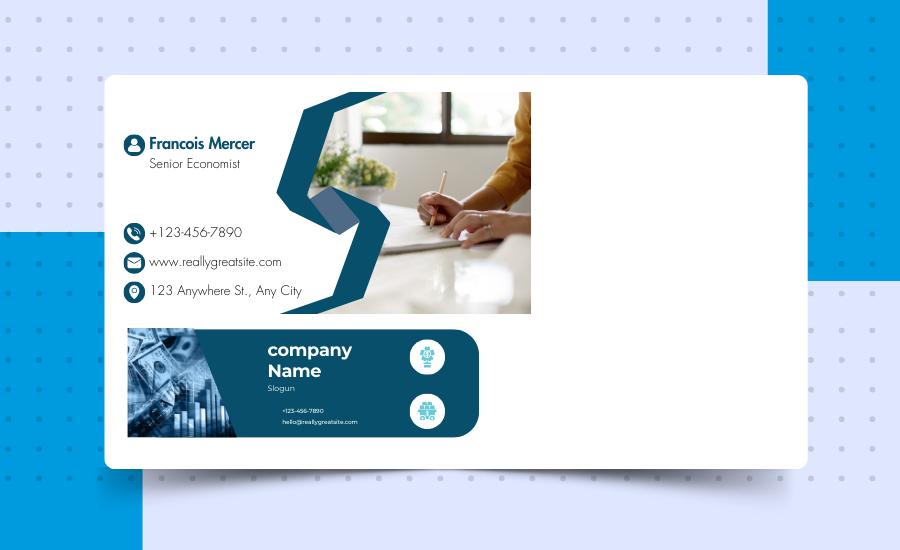

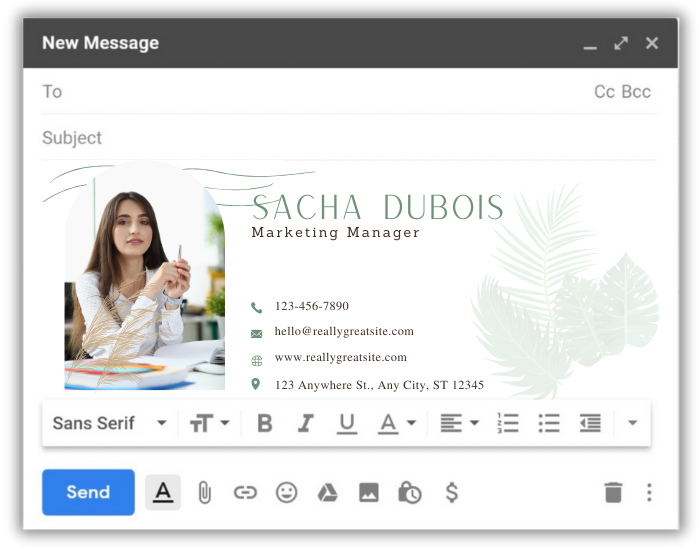
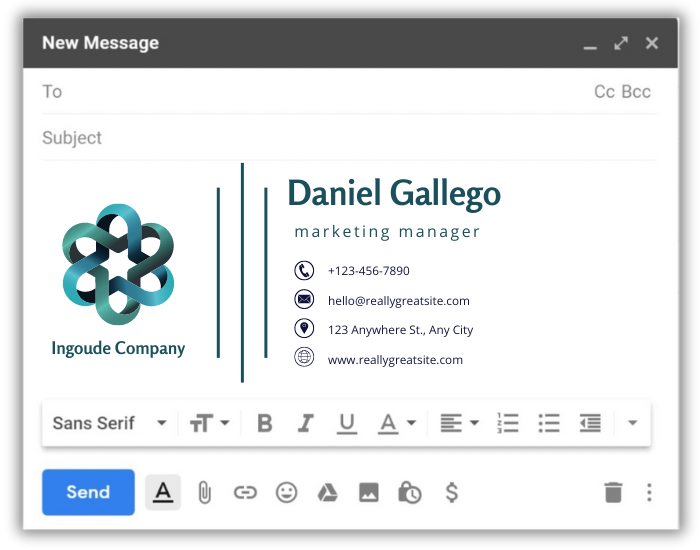
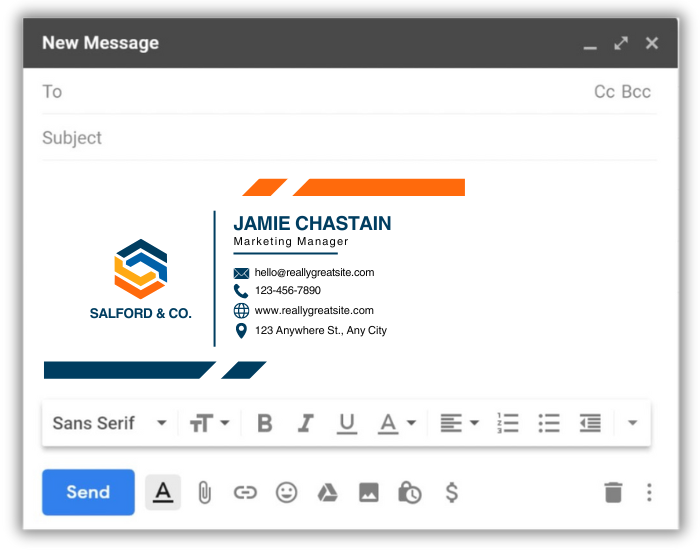
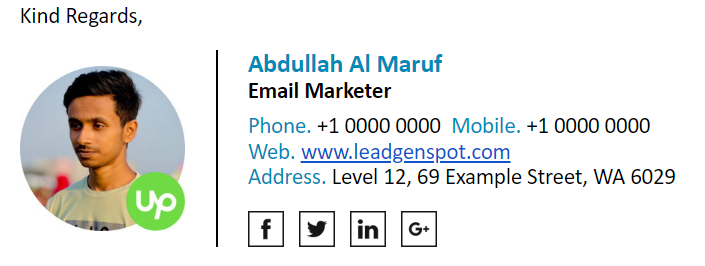
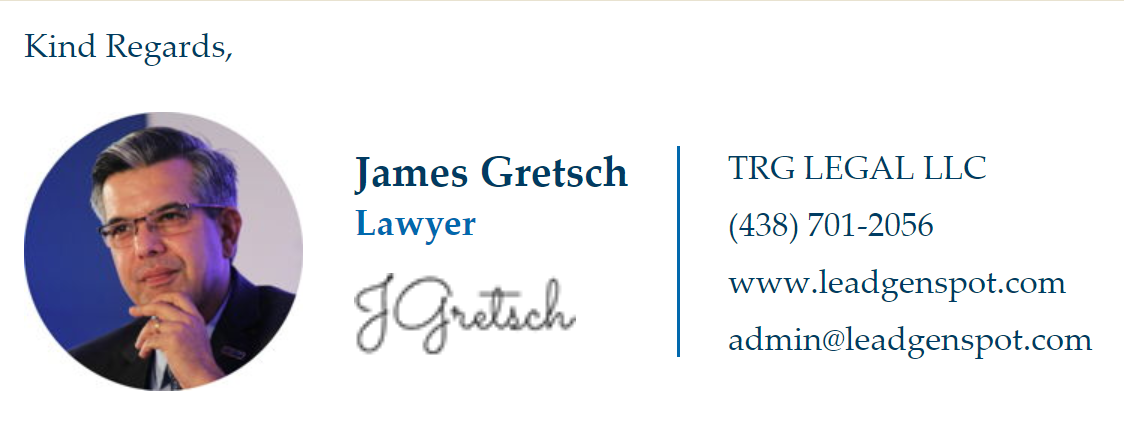
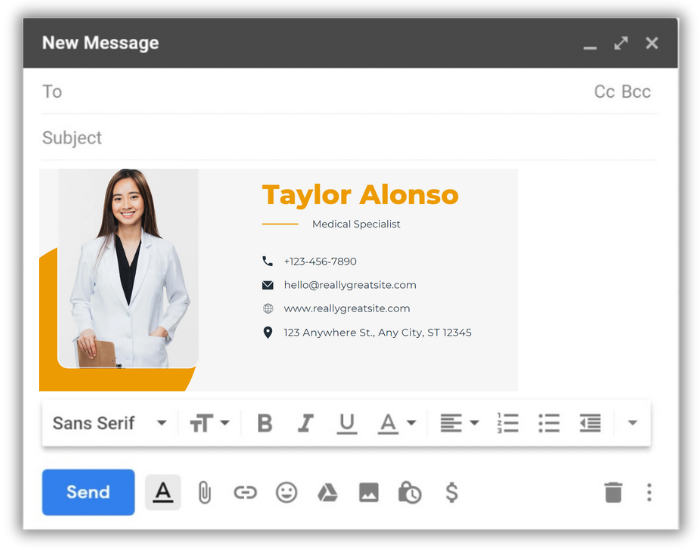
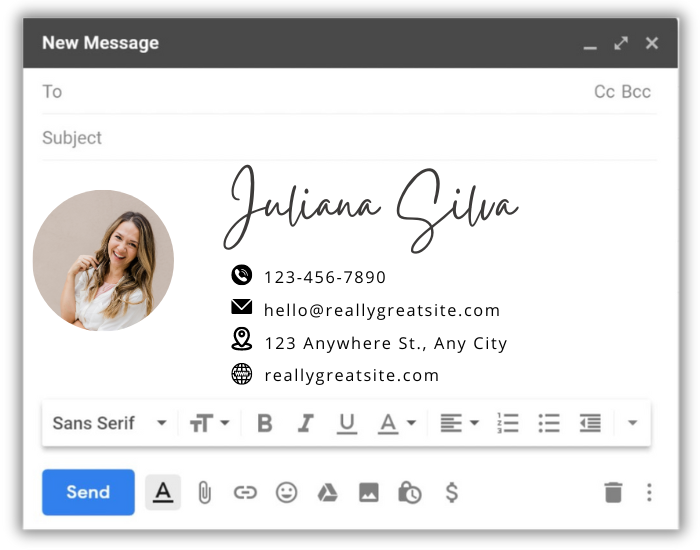
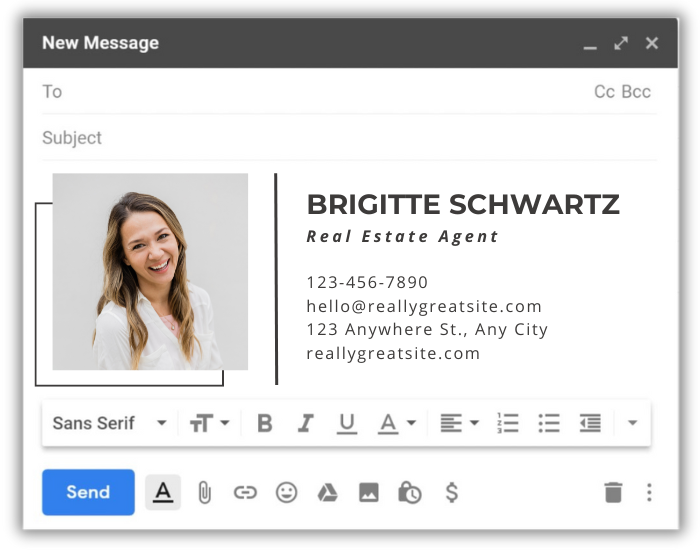
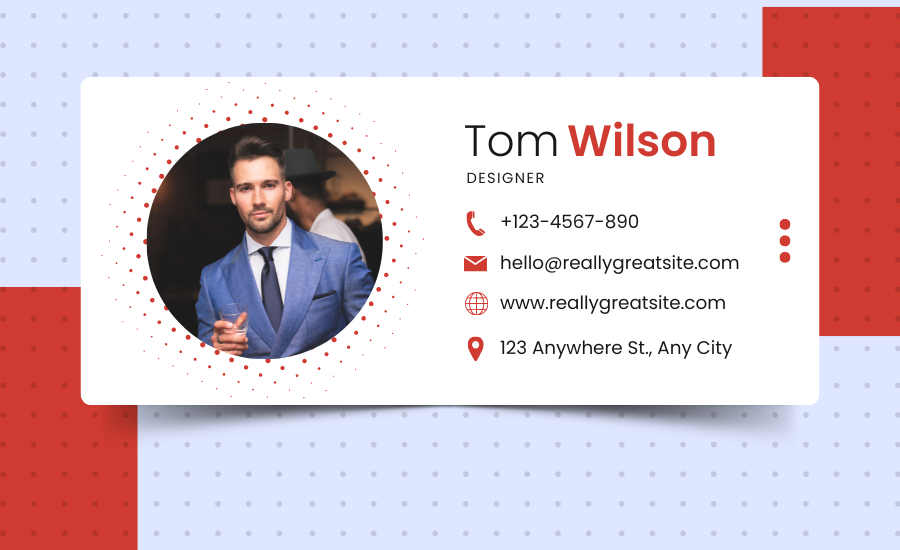
How to Add an HTML Signature in Gmail
- Open Gmail and click the gear icon in the top right.
- Select “See all settings.”
- Navigate to the “General” tab and scroll down to the “Signature” section.
- Click “Create New” and name your signature.
- Paste your HTML code into the editor or use the formatting tools to design your signature.
- Save changes at the bottom of the page.
How to Add an HTML Signature in Outlook
- Open Outlook and go to “File” > “Options.”
- Select “Mail” and click on “Signatures.”
- Click “New” to create a new signature.
- Paste your HTML code into the editor or design your signature using the formatting tools.
- Set the default signature for new emails and replies/forwards.
- Click “OK” to save your signature.
How to Add an HTML Signature in G Suite (Google Workspace)
- Log into your G Suite account and open Gmail.
- Click the gear icon and select “See all settings.”
- Go to the “General” tab and find the “Signature” section.
- Click “Create New” and name your signature.
- Paste your HTML code or use the editor to create your signature.
- Save changes at the bottom of the page.
How to Add an HTML Signature in Hotmail
- Sign in to Hotmail/Outlook.com and click the gear icon.
- Select “View all Outlook settings.”
- Go to “Mail” > “Compose and reply.”
- Paste your HTML code into the signature box or use the tools to create your signature.
- Save changes at the bottom of the page.
Our Email Signature Design Service
Need help creating the perfect email signature? At LeadGenSpot, we offer professional email signature design services. Choose from our collection of 40 expertly crafted templates, or tell us your requirements, and we’ll create a custom signature tailored to your needs.

Pingback: 12 Unique Email Signature Based on Professions - LeadGenSpot
Pingback: How to Clean Your Email List and Avoid the Spam Folder